How to mine Ultranote (XUN) - The Complete Beginners Guide
UltraNote is a privacy centered coin similar to Monero based on the Cryptonight Lite V7 algo. It facilitates completely anonymous and untraceable fund transfers and it also allows users to send peer-to-peer encrypted messages with file attachments, the messages could also be set to self-destruct which is a really cool feature. The new wallet also has a built-in web browser where you can browse the web anonymously, it also has tor integrated so that one can browse the Deep Web as well using the wallet! It is also known to be one of the easiest coins to mine. In this guide, I will be showing you 2 mains ways of mining it on both Windows and Linux systems ( i won't write a guide on mac as I don't use it but after this guide, you will gain basic knowledge on how to install it on every os)
Ok as you can see it will say syncing at bottom of the screen that is just basically the GUI wallet catching up with the current block height with this updated wallet there is a quicker way to sync to block chain no shiting about with dodgy download blocks like you do with turtle coin and BTC ETC etc..
Simply head into settings - connection then from there you will be faced with 4 simple options as shown below
Simply click on Remote Demon and press save exit wallet and reopen it and you will see the sync will be done within seconds
As you can see it took about a minute max and that's me now fully synced happy days. As you can see on the top of the Screenshot of the wallet by now you will have noticed a load of options to choose from Deposits, send, receive, transactions etc.. I will quickly touch on them as they are pretty much self-explained
Deposits are well where you store your mined Coins that you either mine or you brought got sent to you etc the longer you keep them in Deposit the more you get in return think of it as a saving account you get with a bank more you put in the more you have
In the Send tab pay to is simply your friend or family. The way it is sent is simply by putting the person's wallet address for eg here is mine- Xun3ZgirKGsRdHSWfnqMXMCQefYMmGvy54XWC85aDMY4GrfruhMAhGyEQqobG5FP2y8uiRGwZ987M3SEy9GGUR8r9HZjrnTkcz
that is the address you will be used to send to people. To find out your own address simply click the Recieve tab and you'll find your address. Copy and paste that to send to people, it's the same as the Messages section you will need there wallet address to send them messages. This is the only crypto coin known to date that will send truly anonymous messages
As you can see its pretty straight forward- put their wallet address in the send to. eg say I was going to send myself a message i would put Xun3ZgirKGsRdHSWfnqMXMCQefYMmGvy54XWC85aDMY4GrfruhMAhGyEQqobG5FP2y8uiRGwZ987M3SEy9GGUR8r9HZjrnTkcz then in encrypted message i would type what i wanted to type and upload my files and if you want them to reply simply add reply to so they can message you back other wise they wont know who sent them. A message fee is simply how much you pay for sending message.
Now to the Mining part - No need for fancy shit like you do for BTC LTC ETC just simply head onto the Mining Tab select pool, amount of Cores you wish to use and simply off you go no your simply mining your first coin pay outs are now 24 hours and for this eg i am using Alphapool you can see how much you have "mined" that day or hour if you wanna check on it by hour simply go to https://www.alpha.ultranote.org/ put your address in and it will show your current stats
There are different pools world wide and more are being added as you can see there is a whole list off pools and ports to choose from so you won't have an issue finding a pool or no need to spend hours on google trying to find a pool.
If you got any questions hit me up and I'll get back to you asap. If you are interested in Ultranote do join the discord server, the Devs and the members are super active and will assist you if you face any kind of problem regarding XUN.
Discord- https://discord.gg/J7PNtVt
Happy Mining! Cheers
Setting up the Wallet and mining Ultranote (XUN) on a Windows machine
Head over to https://www.ultranote.org/ and scroll down until you see the download section. Next which is pretty much straight forward, click download on which os your running, in this case, I choose windows and simply extracted it on Desktop for easy access (you can put it anywhere you actually want to, just my preferred choice). Once you have opened the UltranoteWallet.exe you will see the window open and you will be faced with this easy to use GUI (my wallet has a few transactions but your wallet will be probably empty) |
| GUI Wallet |
Ok as you can see it will say syncing at bottom of the screen that is just basically the GUI wallet catching up with the current block height with this updated wallet there is a quicker way to sync to block chain no shiting about with dodgy download blocks like you do with turtle coin and BTC ETC etc..
Simply head into settings - connection then from there you will be faced with 4 simple options as shown below
Simply click on Remote Demon and press save exit wallet and reopen it and you will see the sync will be done within seconds
As you can see it took about a minute max and that's me now fully synced happy days. As you can see on the top of the Screenshot of the wallet by now you will have noticed a load of options to choose from Deposits, send, receive, transactions etc.. I will quickly touch on them as they are pretty much self-explained
Deposits are well where you store your mined Coins that you either mine or you brought got sent to you etc the longer you keep them in Deposit the more you get in return think of it as a saving account you get with a bank more you put in the more you have
In the Send tab pay to is simply your friend or family. The way it is sent is simply by putting the person's wallet address for eg here is mine- Xun3ZgirKGsRdHSWfnqMXMCQefYMmGvy54XWC85aDMY4GrfruhMAhGyEQqobG5FP2y8uiRGwZ987M3SEy9GGUR8r9HZjrnTkcz
that is the address you will be used to send to people. To find out your own address simply click the Recieve tab and you'll find your address. Copy and paste that to send to people, it's the same as the Messages section you will need there wallet address to send them messages. This is the only crypto coin known to date that will send truly anonymous messages
As you can see its pretty straight forward- put their wallet address in the send to. eg say I was going to send myself a message i would put Xun3ZgirKGsRdHSWfnqMXMCQefYMmGvy54XWC85aDMY4GrfruhMAhGyEQqobG5FP2y8uiRGwZ987M3SEy9GGUR8r9HZjrnTkcz then in encrypted message i would type what i wanted to type and upload my files and if you want them to reply simply add reply to so they can message you back other wise they wont know who sent them. A message fee is simply how much you pay for sending message.
Now to the Mining part - No need for fancy shit like you do for BTC LTC ETC just simply head onto the Mining Tab select pool, amount of Cores you wish to use and simply off you go no your simply mining your first coin pay outs are now 24 hours and for this eg i am using Alphapool you can see how much you have "mined" that day or hour if you wanna check on it by hour simply go to https://www.alpha.ultranote.org/ put your address in and it will show your current stats
There are different pools world wide and more are being added as you can see there is a whole list off pools and ports to choose from so you won't have an issue finding a pool or no need to spend hours on google trying to find a pool.
Setting up the Wallet and mining Ultranote (XUN) on a Linux machine
Its the same thing as windows simply go to the site download linux .deb tar gz and extract, for this guide i am running ultranote on ubuntu but it will work on ALL linux builds I have personally tested it on the following- Ubuntu
- Linux Mint
- Parrot
- Kali
If you got any questions hit me up and I'll get back to you asap. If you are interested in Ultranote do join the discord server, the Devs and the members are super active and will assist you if you face any kind of problem regarding XUN.
Discord- https://discord.gg/J7PNtVt
Happy Mining! Cheers
How to mine Ultranote (XUN) - The Complete Beginners Guide
 Reviewed by Admin
on
February 27, 2020
Rating:
Reviewed by Admin
on
February 27, 2020
Rating:
 Reviewed by Admin
on
February 27, 2020
Rating:
Reviewed by Admin
on
February 27, 2020
Rating:


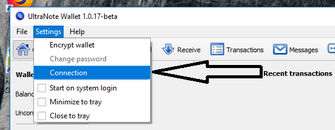









No comments: